Note: This tutorial is part of Microservices March 2022: Kubernetes Networking.
- Reduce Kubernetes Latency with Autoscaling (this post)
- Protect Kubernetes APIs with Rate Limiting (coming soon)
- Protect Kubernetes Apps from SQL Injection (coming soon)
- Improve Uptime and Resilience with a Canary Deployment (coming soon)
Your organization built an app in Kubernetes and now it’s getting popular! You went from just a few visitors to hundreds (and sometimes thousands) per day. But there’s a problem…the increased traffic is hitting a bottleneck, causing latency and timeouts for your customers. If you can’t improve the experience, people will stop using the app.
You – the brave Kubernetes engineer – have a solution. You deploy an Ingress controller to route the traffic and set up an autoscaling policy so that the number of Ingress controller pods instantly expands and contracts to match traffic fluctuations. Now, your Ingress controller pods seamlessly handle traffic surges – “Goodbye, latency!” – and scale down to conserve resources when traffic decreases – “Hello, cost savings!” Well done, you.
Lab and Tutorial Overview
This blog accompanies the lab for Unit 1 of Microservices March 2022 – Architecting Kubernetes Clusters for High-Traffic Websites – but you can also use it as a tutorial in your own environment (get the examples from our GitHub repo). It demonstrates how to use NGINX Ingress Controller to expose an app and then autoscale the Ingress controller pods in response to high traffic.
The easiest way to do the lab is to register for Microservices March 2022 and use the browser-based lab that’s provided. If you want to do it as a tutorial in your own environment, you need a machine with:
- 2 CPUs or more
- 2 GB of free memory
- 20 GB of free disk space
- Internet connection
- Container or virtual machine manager, such as Docker, Hyperkit, Hyper-V, KVM, Parallels, Podman, VirtualBox, or VMware Fusion/Workstation
- minikube installed
- Helm installed
To get the most out of the lab and tutorial, we recommend that before beginning you:
- Watch the recording of the livestreamed conceptual overview
- Review the background blogs
- Watch the 20-minute video summary of the lab
This tutorial uses these technologies:
This tutorial includes four challenges:
- Configure a Simple App on a Kubernetes Cluster
- Use NGINX Ingress Controller to Route Traffic to the App
- Generate and Monitor Traffic
- Autoscale NGINX Ingress Controller
Challenge 1: Configure a Simple App on a Kubernetes Cluster
In this challenge, you create a minikube cluster and install Podinfo as a sample app.
Create a Minikube Cluster
Create a minikube cluster. After a few seconds, a message confirms the deployment was successful.
$ minikube start
🏄 Done! kubectl is now configured to use "minikube" cluster and "default" namespace by default Install the Podinfo App
Podinfo is a “web application made with Go that showcases best practices of running microservices in Kubernetes”. We’re using it as a sample app because of its small footprint.
1. Using the text editor of your choice, create a YAML file called 1-deployment.yaml with the following contents. It defines a Deployment with a single replica and a Service.
apiVersion: apps/v1
kind: Deployment
metadata:
name: podinfo
spec:
selector:
matchLabels:
app: podinfo
template:
metadata:
labels:
app: podinfo
spec:
containers:
- name: podinfo
image: stefanprodan/podinfo
ports:
- containerPort: 9898
---
apiVersion: v1
kind: Service
metadata:
name: podinfo
spec:
ports:
- port: 80
targetPort: 9898
nodePort: 30001
selector:
app: podinfo
type: LoadBalancer 2. Deploy the app:
$ kubectl apply -f 1-deployment.yaml
deployment.apps/podinfo created
service/podinfo created3. Confirm that the Podinfo pod deployed, as indicated by the value Running in the STATUS column.
$ kubectl get pods
NAME READY STATUS RESTARTS AGE
podinfo-5d76864686-rd2s5 1/1 Running 0 3m38s 4. Open Podinfo in a browser using minikube service podinfo. The following page indicates Podinfo is running.
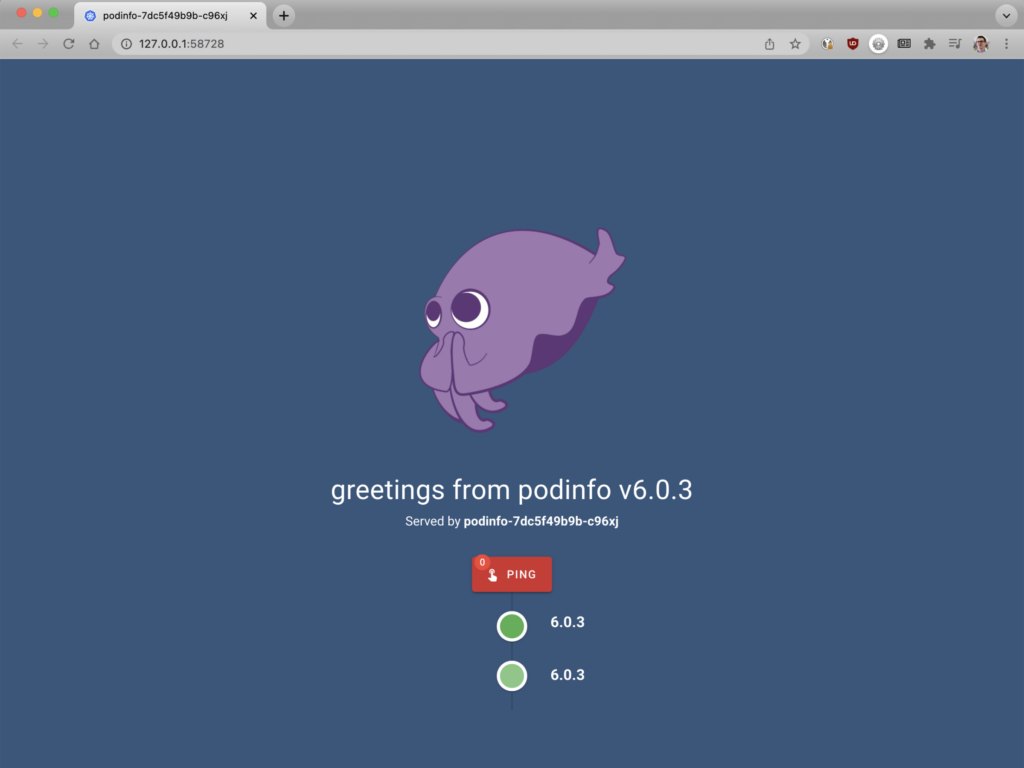
Challenge 2: Use NGINX Ingress Controller to Route Traffic to the App
In this challenge, you deploy NGINX Ingress Controller and configure it to route traffic to the Podinfo app.
Deploy NGINX Ingress Controller
The fastest way to install NGINX Ingress Controller is with Helm.
1. Add the NGINX repository to Helm:
$ helm repo add nginx-stable https://helm.nginx.com/stable 2. Download and install the NGINX Open Source-based NGINX Ingress Controller, which is maintained by F5 NGINX. The final line of output confirms successful installation.
$ helm install main nginx-stable/nginx-ingress \
--set controller.watchIngressWithoutClass=true \
--set controller.service.type=NodePort \
--set controller.service.httpPort.nodePort=30005
NAME: main
LAST DEPLOYED: Tue Feb 22 19:49:17 2022
NAMESPACE: default
STATUS: deployed
REVISION: 1
TEST SUITE: None
NOTES: The NGINX Ingress Controller has been installed. 2. Confirm that the NGINX Ingress Controller pod deployed, as indicated by the value Running in the STATUS column.
$ kubectl get pods
NAME READY STATUS RESTARTS AGE
main-nginx-ingress-779b74bb8b-mtdkr 1/1 Running 0 18s
podinfo-5d76864686-fjncl 1/1 Running 0 2m36s Route Traffic to Your App
1. Using the text editor of your choice, create a YAML file called 2-ingress.yaml with the following contents. It defines the Ingress manifest required to route traffic to Podinfo.
apiVersion: networking.k8s.io/v1
kind: Ingress
metadata:
name: podinfo
spec:
ingressClassName: nginx
rules:
- host: "example.com"
http:
paths:
- backend:
service:
name: podinfo
port:
number: 80
path: /
pathType: Prefix 2. Deploy the Ingress resource:
$ kubectl apply -f 2-ingress.yaml
ingress.networking.k8s.io/podinfo created Challenge 3: Generate and Monitor Traffic
In this challenge, you observe the performance of NGINX Ingress Controller under different traffic loads. As preparatory steps, you list the metrics available from NGINX Ingress Controller, deploy Prometheus, and install Locust. You then use Locust to simulate a traffic surge and track the effect on performance in Prometheus.
As you already discovered, an Ingress controller is a regular Kubernetes pod that bundles a reverse proxy (in our case, NGINX) with some code for integration with Kubernetes. If your app receives a lot of traffic, you probably need to increase the number of NGINX Ingress Controller pod replicas so you can scale up to avoid the latency caused when NGINX Ingress Controller is overwhelmed.
List the Available Metrics
To know when and how much to scale, you need accurate information about NGINX Ingress Controller performance. In this tutorial, the NGINX metric used to determine when to scale is the number of active connections (nginx_connections_active). Here you verify that your NGINX Ingress Controller tracks that metric.
NGINX Ingress Controller exposes multiple metrics: 8 metrics with the NGINX Open Source-based model we’re suing in this tutorial and 80+ metrics with the NGINX Plus-based model.
1. Obtain the IP address of the NGINX Ingress Controller pod so that you can query its list of metrics. The address appears in the IP field and here it is 172.17.0.4. (The output is spread across two lines for legibility.)
$ kubectl get pods -o wide
NAME READY STATUS RESTARTS AGE ...
main-nginx-ingress-779b74bb8b-6hdwx 1/1 Running 0 3m43s ...
podinfo-5d76864686-nl8ws 1/1 Running 0 5m49s ...
... IP NODE NOMINATED NODE READINESS GATES
... 172.17.0.4 minikube
... 172.17.0.3 minikube 2. Create a temporary pod with a shell on a host inside the Kubernetes cluster:
$ kubectl run -ti --rm=true busybox --image=busybox
If you don't see a command prompt, try pressing enter.
/ # 3. List the metrics generated by your NGINX Ingress Controller, and verify it includes nginx_connections_active. For
/# wget -qO- :9113/metrics 4. Exit the shell to return to the Kubernetes server.
/# exit Deploy Prometheus
Now that you know your NGINX Ingress Controller tracks the nginx_connections_active, you need a tool to collect (“scrape”) the metrics – this tutorial uses Prometheus.
As for NGINX Ingress Controller, Helm is the fastest way to install Prometheus.
1. Add the Prometheus repository to Helm:
$ helm repo add prometheus-community https://prometheus-community.github.io/helm-charts 2. Download and install Prometheus:
$ helm install prometheus prometheus-community/prometheus \
--set server.service.type=NodePort --set server.service.nodePort=30010 3. Verify installation, which usually takes up to 60 seconds to complete. In the following sample output, the verification command ran just a few seconds after running the helm install command and so we see installation in progress, with ContainerCreating reported in the STATUS field for some Prometheus pods. Installation is complete when all pods have status Running. (The RESTARTS column is omitted from the output for legibility; the value is 0 for all pods.)
$ kubectl get pods
NAME READY STATUS ... AGE
main-nginx-ingress-779b74bb8b-mtdkr 1/1 Running ... 3m23s
podinfo-5d76864686-fjncl 1/1 Running ... 5m41s
prometheus-alertmanager-d6d94cf4b-85ww5 0/2 ContainerCreating ... 7s
prometheus-kube-state-metrics-7cd8f95c7b-86hhs 0/1 Running ... 7s
prometheus-node-exporter-gqxfz 1/1 Running ... 7s
prometheus-pushgateway-56745d8d8b-qnwcb 0/1 ContainerCreating ... 7s
prometheus-server-b78c9449f-kwhzp 0/2 ContainerCreating ... 7s 4. Open Prometheus. In a minikube environment, that’s done with minikube service prometheus-server, which opens the Prometheus dashboard in your default browser. A page like the following confirms that the server is working.
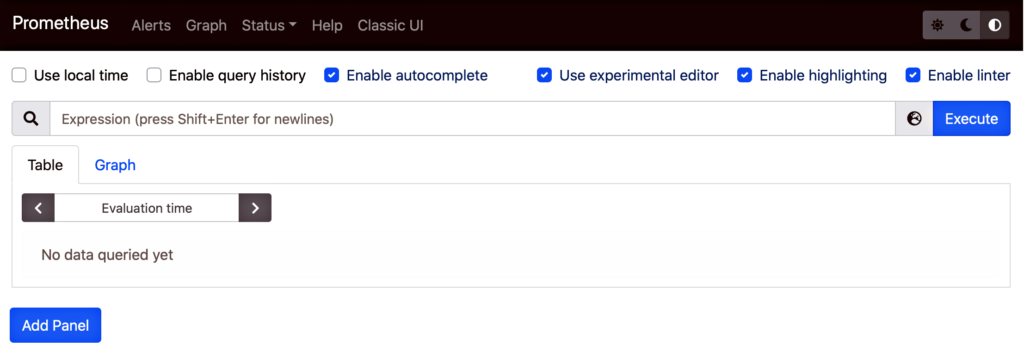
5. Type nginx_ingress_nginx_connections_active in the search bar to see the current value of the active connections metric. You see one active connection, which makes sense because you’ve deployed one NGINX Ingress Controller pod.
Install Locust
In the next section, you’ll use Locust, an open source load-testing tool, to simulate a traffic surge so we can watch NGINX Ingress Controller’s performance in Prometheus. We have to deploy it first.
1. Using the text editor of your choice, create a YAML file called 3-locust.yaml with the following contents. The Deployment and Service objects define the Locust pod. The ConfigMap object defines a script called locustfile.py which generates requests to be sent to the pod, complete with the correct headers.
apiVersion: v1
kind: ConfigMap
metadata:
name: locust-script
data:
locustfile.py: |-
from locust import HttpUser, task, between
class QuickstartUser(HttpUser):
wait_time = between(0.7, 1.3)
@task
def hello_world(self):
self.client.get("/", headers={"Host": "example.com"})
---
apiVersion: apps/v1
kind: Deployment
metadata:
name: locust
spec:
selector:
matchLabels:
app: locust
template:
metadata:
labels:
app: locust
spec:
containers:
- name: locust
image: locustio/locust
ports:
- containerPort: 8089
volumeMounts:
- mountPath: /home/locust
name: locust-script
volumes:
- name: locust-script
configMap:
name: locust-script
---
apiVersion: v1
kind: Service
metadata:
name: locust
spec:
ports:
- port: 8089
targetPort: 8089
nodePort: 30015
selector:
app: locust
type: LoadBalancer
2. Deploy Locust:
$ kubectl apply -f 3-locust.yaml
configmap/locust-script created
deployment.apps/locust created
service/locust created Simulate a Traffic Surge and Observe the Effect on Performance
1. Use minikube service locust to open Locust in a browser.

2. Enter the following values in the fields:
- Number of users – 1000
- Spawn rate – 10
- Host – http://main-nginx-ingress
3. Click the Start swarming button to send traffic to the Podinfo app.
4. Return to the Prometheus dashboard to see how NGINX Ingress Controller responds. You may have to perform a new query for nginx_ingress_nginx_connections_active to see any change.
As shown in the following screen output, as a large number of connections are established the single NGINX Ingress Controller pod struggles to process the increased traffic without latency. The Prometheus graph reveals that about 100 active connections per NGINX Ingress Controller pod is the tipping point for a spike in latency. You can use this information to determine when you need to scale up the number of NGINX Ingress Controller pods to avoid increased latency.
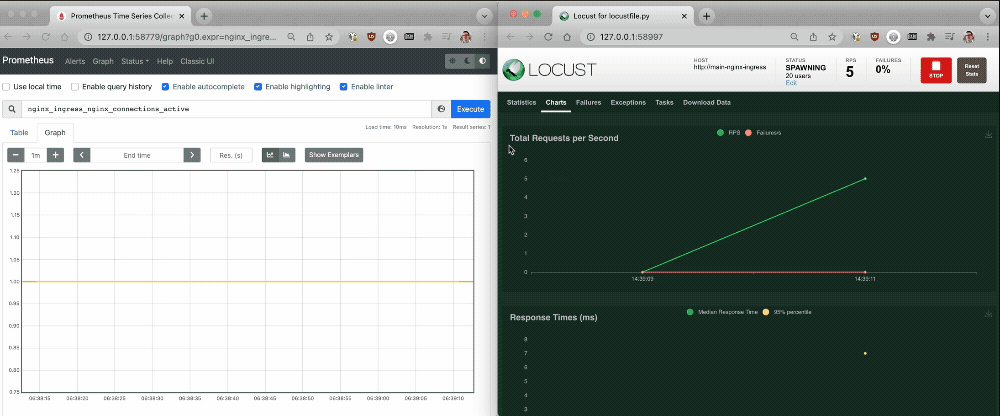
Challenge 4: Autoscale NGINX Ingress Controller
In the final challenge, you will build a configuration that autoscales resources as the traffic volume increases. The tutorial uses KEDA for autoscaling, so first you install it and create a policy that defines when and how scaling occurs. As in Challenge 3, you then use Locust to simulate a traffic surge and Prometheus to observe NGINX Ingress Controller performance when autoscaling is enabled.
Install KEDA
KEDA, a Kubernetes event-driven autoscaler, integrates a metrics server (the component that stores and transforms metrics for Kubernetes) and can consume metrics directly from Prometheus (as well as other tools). It creates a Horizontal Pod Autoscaler (HPA) with those metrics, bridges the metrics collected by Prometheus, and feeds them to Kubernetes.

As with NGINX Ingress Controller and Prometheus, the tutorial uses Helm to install KEDA.
1. Add KEDA to the Helm repository:
$ helm repo add kedacore https://kedacore.github.io/charts
"kedacore" has been added to your repositories 2. Install KEDA:
$ helm install keda kedacore/keda
NAME: keda
NAMESPACE: default
STATUS: deployed
REVISION: 1
TEST SUITE: None 3. Verify that KEDA is running as two pods. (The RESTARTS column is omitted from the output for legibility; the value is 0 for all pods.)
$ kubectl get pods
NAME READY STATUS ... AGE
keda-operator-8644dcdb79-492x5 1/1 Running 59s
keda-operator-metrics-apiserver-66d6c4454-dp6lq 1/1 Running 59s
locust-77c699c94d-dvb5n 1/1 Running 8m59s
main-nginx-ingress-779b74bb8b-v7ggw 1/1 Running 48m
podinfo-5d76864686-c98rb 1/1 Running 50m
prometheus-alertmanager-d6d94cf4b-8gzq2 2/2 Running 37m
prometheus-kube-state-metrics-7cd8f95c7b-9hsbm 1/1 Running 37m
prometheus-node-exporter-j4qf4 1/1 Running 37m
prometheus-pushgateway-56745d8d8b-9n4nl 1/1 Running 37m
prometheus-server-b78c9449f-6ktn9 2/2 Running 37m Create an Autoscaling Policy
Now define the scaling parameters that dictate how NGINX Ingress Controller scale using the KEDA object ScaledObject. The following configuration:
- Triggers autoscaling based on the value of the
nginx_connections_activemetric collected by Prometheus - Deploys a new pod when existing pods hit 100 active connections each
- Autoscales NGINX Ingress Controller pods from a single pod up to 20 pods
1. Using the text editor of your choice, create a YAML file called 4-scaled-object.yaml with the following contents. It defines a KEDA ScaledObject.
apiVersion: keda.sh/v1alpha1
kind: ScaledObject
metadata:
name: nginx-scale
spec:
scaleTargetRef:
kind: Deployment
name: main-nginx-ingress
minReplicaCount: 1
maxReplicaCount: 20
cooldownPeriod: 30
pollingInterval: 1
triggers:
- type: prometheus
metadata:
serverAddress: http://prometheus-server
metricName: nginx_connections_active_keda
query: |
sum(avg_over_time(nginx_ingress_nginx_connections_active{app="main-nginx-ingress"}[1m]))
threshold: "100" 2. Deploy the ScaledObject:
$ kubectl apply -f 4-scaled-object.yaml
scaledobject.keda.sh/nginx-scale created Simulate a Traffic Surge and Observe the Effect of Autoscaling on Performance
To really test the effectiveness of autoscaling, you double the number of connections compared to Challenge 3.
1. Return to the Locust server in your browser. Enter the following values in the fields and click the Start swarming button:
- Number of users – 2000
- Spawn rate – 10
- Host – http://main-nginx-ingress
2. Return to the Prometheus and Locust dashboards. The pink box under the Prometheus graph depicts the number of NGINX Ingress Controller pods scaling up and down.
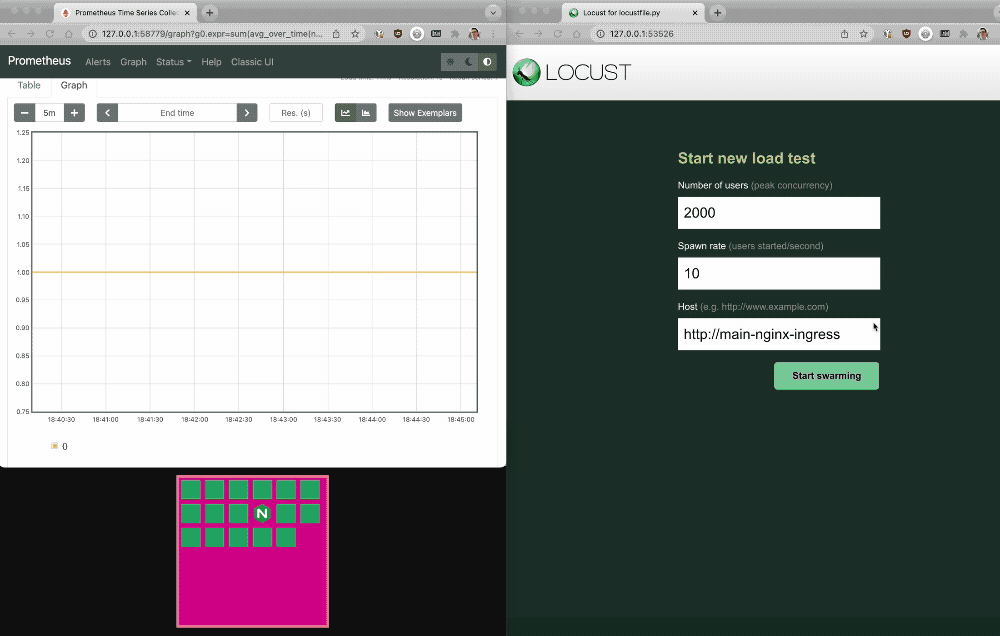
Manually inspect the KEDA HPA
3. Switch back to your terminal and manually inspect the KEDA HPA. The REPLICAS field in the output shows the current number of deployed pod replicas. (The output is spread across two lines for legibility.)
$ kubectl get hpa
NAME REFERENCE TARGETS ...
keda-hpa-nginx-scale Deployment/main-nginx-ingress 101500m/100 (avg) ...
... MINPODS MAXPODS REPLICAS AGE
... 1 20 10 2m45s Next Steps
There’s a potential limitation when you base autoscaling only on the number of active connections. If (even with scaling) NGINX Ingress Controller gets so busy that it has to drop connections, the autoscaler sees fewer active connections, interprets that as meaning requests have declined, and reduces the number of replicas. That can make performance worse, but leveraging a combination of metrics can ensure it doesn’t happen. For example, nginxplus_connections_dropped (available with NGINX Plus) keeps track of those dropped client connections.
You can use this blog to implement the tutorial in your own environment or try it out in our browser-based lab (register here). To learn more on the topic of exposing Kubernetes services, follow along with the other activities in Unit 1: Architecting Kubernetes Clusters for High-Traffic Websites:
- Watch the high-level overview webinar
- Review the collection of technical blogs and videos
To try NGINX Ingress Controller for Kubernetes with NGINX Plus and NGINX App Protect, start your free 30-day trial today or contact us to discuss your use cases.
To try NGINX Ingress Controller with NGINX Open Source, you can obtain the release source code, or download a prebuilt container from DockerHub.